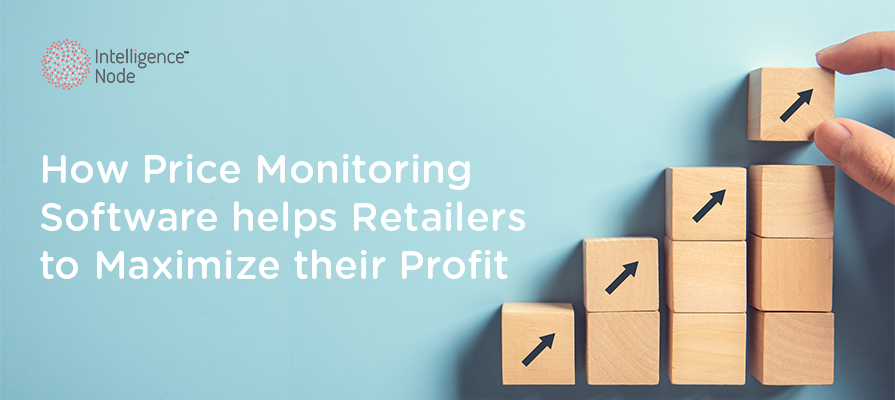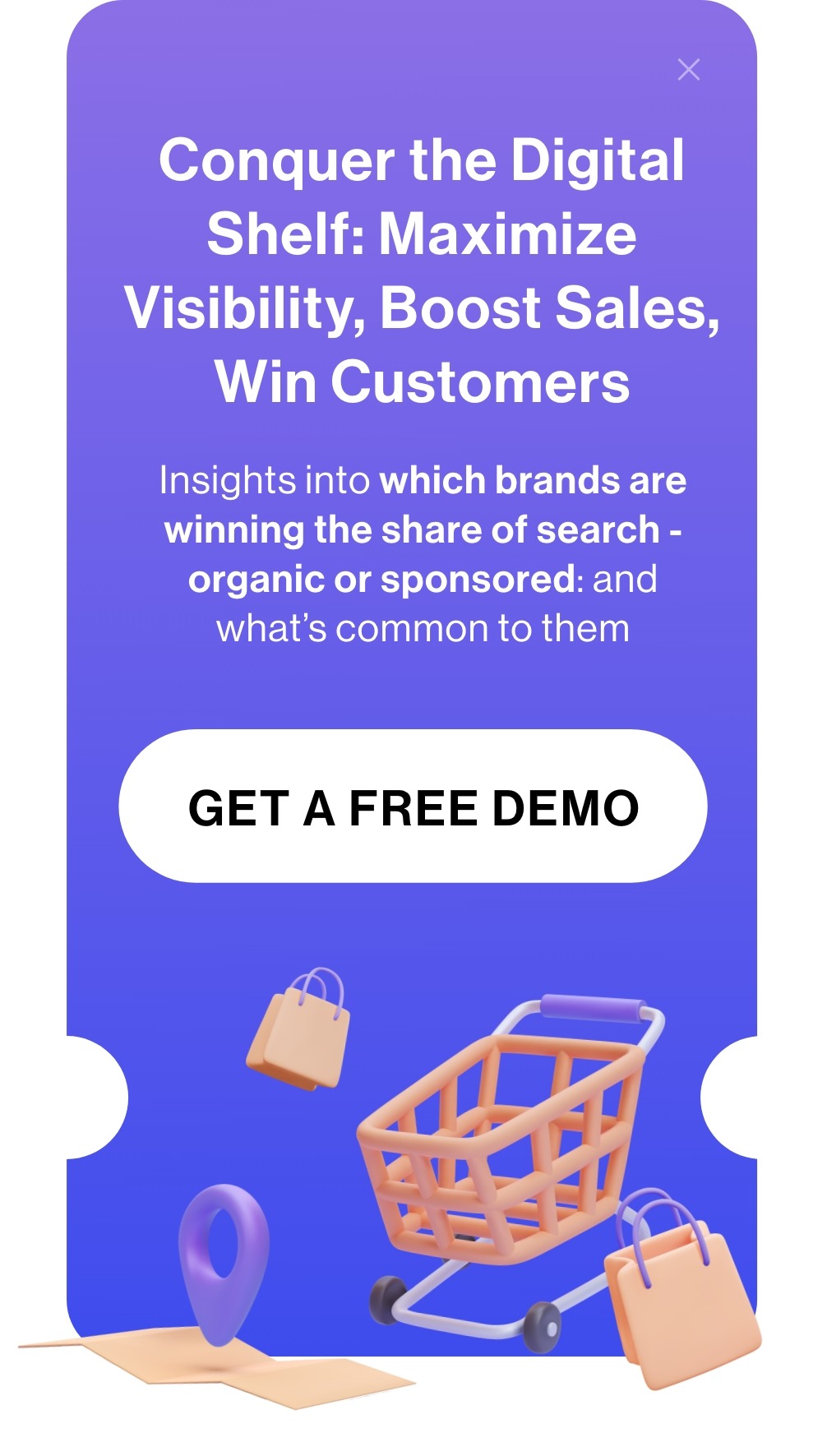With 22 million active shoppers, Wayfair has emerged as a major force in the home décor, furniture, and home goods market. Differently from marketplaces like Amazon or eBay, where merchants are fighting for visibility, Wayfair curates its marketplace to bring brands directly into touch with high-intent buyers looking for high-end home products. That is, Wayfair operates with a wholesale pricing model where sellers provide a base cost, and the retailer sets the final retail price.
Prices fluctuate based on supplier changes, seasonal sales, and limited-time promotions. If you’re not paying attention, you might miss a great deal—or overpay for something that was cheaper last week.
A Wayfair price tracker keeps an eye on these real-time changes for the optimal price. Whether furnishing a new house or just redoing one room, following prices enables you to make your purchases at the right time. In this guide, we will show you how to monitor prices with a Wayfair price history tracker.
How Does Wayfair’s Pricing Model Work?
Wayfair’s pricing model can be tricky to understand because they don’t make their own products. Instead, they work with over 11,000 suppliers who ship items directly to you after purchase. Wayfair sources products from these suppliers and sells them under its own brands like Birch Lane, Joss & Main, All Modern, and Perigold.
With over 80 house brands, Wayfair can offer competitive pricing through retail arbitrage. This results in price variations throughout the site, which can confuse customers and make it difficult to determine whether they’re receiving the best price.
A good way to clear up the confusion is by understanding Wayfair’s automated pricing system.
Wayfair’s Automated Pricing Algorithm
To begin with, the algorithm employs a dynamic model, which changes prices according to demand, competition, and inventory levels. For example, prices can increase during peak periods due to increased demand or decrease when inventory is overstocked. This constant fluctuation can make it difficult to know the price of a product from one day to another.
Also, Wayfair tracks the prices of its competitors and makes its own price adjustments to stay competitive. If a competitor reduces the price of a comparable product, Wayfair may do the same to keep its position in the market. Although this fosters a competitive market, it can cause pricing inconsistencies.
For consumers, it will mean that the same product may be priced differently by different brands or at different moments. Prices may also change without warning, so orthat consumers may wonder if they missed a better price. This makes price tracking over the long term, such as using a Wayfair price tracker, a savvy move for smart consumers.
Overview of Wayfair Page Layout
Before diving into the technical details, let’s take a look at the Wayfair page layout. Here are some of the key types:
Search Results Page
When you type something into Wayfair’s search bar, such as “Sofa,” the search result page displays a list of relevant products.
From here, you can pull details like links, product titles, prices, ratings, and images. It’s a comprehensive overview, but you’ll want to keep track of all those product details as you scan through the options.
Product Listing Page
Once you click on a specific product, you’ll land on the product listing page. This page contains all the essential product information, such as high-resolution images, detailed descriptions, customer reviews, pricing, and stock availability.
You’ll also find suggestions for related items, which might catch your eye. This page is the goldmine for all product details you need to make an informed buying decision.
reCAPTCHA Protection Page
If Wayfair detects suspicious browsing behavior, like rapid clicking or navigation patterns that suggest an automated script, it will trigger a reCAPTCHA page. This is a protective measure that requires you to confirm you’re human before you can proceed.
It’s something to remember when interacting with the site, especially when gathering data or analyzing patterns.
How to Track Price and Stock with Wayfair Price Tracker
Wayfair prices change continuously according to demand, supplier price, and promotions. Sales come unexpectedly, and certain items go out of stock within hours. To get the best price, you need an automated system that tracks prices and monitors stock levels efficiently.
Here’s a step-by-step guide to help you track prices and monitor stock using Wayfair price monitoring tools, ensuring you never miss out on the best offers.
1. Identify Key Products
As a rule, you first need to choose the products that are most important to your business. Among these products, pick up the best-selling items that compete with Wayfair’s offerings. If you track products in high demand or with a lot of competition, you’ll see how price changes can affect your profits. For example, if you sell high-end furniture, target popular items like sofas or dining tables.
It’s also important to focus on items with steady demand since tracking too many items can drown you in data. So, narrow it down to a manageable set of products and prioritize the ones that directly impact your sales.
The world’s most future-proofed brands differentiate themselves by building organic shopper enthusiasm. Brands need to leverage digital shelf analytics (DSA) and focus on findability by maintaining high-ranking search engine presence combined with key reseller presence to optimize their share of shelf performance.
As a real-time eCommerce intelligence platform, Intelligence Node can help you analyze competitor product performance across multiple marketplaces. It offers insights into product availability, pricing activity, and consumer sentiment. You can also see how your competitors are pricing similar and identical products with our best-in-class product matching capability. Additionally, it helps track your digital shelf share, visibility rank, and competitive positioning, making it easier to choose which products to monitor closely and stay ahead of the competition.
2. Set Up Tracking Systems
You have made a list of products. Excellent! It’s now time to build your Wayfair price history tracker.
Web scraping tools or specialized software can help automate the tracking process. These applications will help you collect valuable data such as price updates, availability levels, and any discounts or offers running.
For more precise tracking, you can use Intelligence Node’s Digital Shelf Analytics software or eCommerce brands. By comparing benchmarks to exact and similar-match products, analyzing real-time promotions and pricing, and monitoring competitor inventory, you’ll stay ahead of price shifts and stockouts.
This comprehensive approach lets you enhance your digital shelf performance. And with AI-powered features, you’ll always maintain your stock.
3. Establish Baselines
Once you have installed your tracking system, the next thing to do is to collect the baseline information for your important products. You can document the original price, inventory levels, and product information. This information will provide a point of reference since the Wayfair price history tracker will track price movement over time, so it is critical to have good baseline data to derive meaningful insights.
This baseline acts as a reference for measuring future changes and helps you figure out whether a price drop is part of an ongoing trend or just a temporary event. Intelligence Node can also provide insights into how your products compare to others in your market or category across different digital platforms.
4. Create Alerts
It’s now time to create alerts on your Wayfair price history tracker. This will let you know if a major change in price or stock fluctuation takes place in the products that you are tracking. You are free to customize these alerts to your specific needs. For instance, you might need to be notified when a product’s price drops by 10% or when your stock levels fall below a specific level. Intelligence Node takes this a step further by providing unlimited competitor pricing changes and promotions alerts.
The system will alert you whenever your competition launches discounts, promotions, or even when they go out of stock, something that can prove vital in aligning your price strategy and ensuring you’re giving competitive offers.
Ensure your alerts are specific to your buying and selling plan. For instance, if you’re aiming for a particular price level on a product, you can program your alerts to inform you when prices reach that level. This enables you to move fast, either buying products when the price is low or making changes to your own listings in response.
5. Develop a Routine
Next, you need to set a routine to check and analyze your tracked data regularly. You don’t need to check your data every day, but setting up a weekly or bi-weekly schedule will keep you informed about market trends. During these sessions, analyze how prices have changed over time, check for any new competitor promotions, and assess how stock levels are affecting the demand for specific items.
By integrating digital shelf analytics, you can monitor your product listings and competitor prices with far less manual effort. The platform does a lot of the heavy lifting for you, allowing you to spend more time on crafting strategies.
It determines gaps in descriptions, availability, and recommends optimizations to increase digital shelf visibility. You are also able to analyze keywords, monitor missing attributes, and correct listing inconsistencies. You can use visual transformers (ViT) and NLP algorithms to create SEO-friendly descriptions from both images and text. By auditing and improving your product detail pages (PDPs), you can add accurate product attributes. This will make your listings more visible, attract more customers, and ultimately boost sales.
6. Assess Performance and Adjust Your Strategy
As you continue tracking your products, you’ll gain useful insights into their performance. Check in regularly to see how your pricing is affecting sales and profits. Adjust your strategy as needed, using both historical data and insights gained from competitor analysis through the Digital Shelf Analytics.
Common Challenges in Competitor Monitoring
Competitor monitoring can be a powerful tool, but it’s easy to make mistakes. Here’s what to watch for:
- Data overload: It’s easy to get lost in a sea of numbers. Focus on key metrics like price changes and stock levels that directly impact your decisions.
- Reactive pricing: It’s tempting to adjust prices every time a competitor makes a move, but that’s not always the best approach. Reactive pricing often leads to unnecessary price wars that hurt your margins. Have a strategy in place, and stick to it. You can also use the Wayfair price history tracker to track long-term trends and adjust your strategies.
- Ignoring your unique value: Price isn’t everything. You might be able to undercut a competitor’s price, but if your product doesn’t stand out or add value, you’re not going to win the sale. Always keep your unique selling points in mind, whether that’s product quality, service, or a compelling brand story.
- Neglecting other competitors: Wayfair is a major player, but your rivals may be a bit off the beaten path. Don’t concentrate entirely on a single platform. Other marketplaces, specialty players, or even local sellers can influence your sales.
Inconsistent monitoring: Sporadic monitoring can lead to missed opportunities. Set up automated alerts through your Wayfair price monitoring tools so you’re always in the loop.
Take Control of Pricing and Inventory Like a Pro
If you want to keep making smarter decisions, you need to always monitor the prices and stocks of your products. With the right tools and a solid strategy, you can identify trends, adjust pricing, and stay ahead of the competition.
If you’re looking to streamline this process, Intelligence Node is here to help you throughout your journey. With our AI-driven analytics, you can easily keep tabs on prices, monitor stock levels, and gain valuable insights into what your competitors are up to.So, schedule a demo and upgrade your Wayfair price monitoring right away!
.png?height=512&width=512)